October 30, 2025
Voice Typing in Google Docs: Complete Guide 2025
Quick Answer
To use voice typing in Google Docs: Open your document → Click Tools → Select Voice typing → Click the microphone icon (or press Ctrl+Shift+S) → Start speaking. You'll need to say punctuation commands like "comma" and "period" out loud.
For better results, consider using third-party extensions like BlabbyAI, which offers intelligent automatic punctuation and multilingual support.
Try BlabbyAI FreeTyping long documents can be slow and tiring. Whether you're writing a report, drafting an email, or taking notes, your fingers can only type so fast. The average person types 40-60 words per minute, but speaks at 150-200 words per minute. That's 3x faster communication when you use your voice instead of your keyboard.
In this guide, we'll show you how to use voice typing in Google Docs using built-in tools, plus advanced options for even better accuracy and speed.
Why Use Voice Typing in Google Docs?
Voice typing (also called dictation or speech-to-text) transforms how you work with documents:
- 3x Faster Writing – Speak naturally at 150+ words per minute instead of typing 40-60 WPM
- Reduced Hand Strain – Perfect for people with carpal tunnel or RSI injuries
- Better Brainstorming – Get ideas out quickly without losing your train of thought
- Multitask Effectively – Dictate while reviewing notes or walking around
- Accessibility – Essential tool for people with disabilities or mobility issues
- Free to Use – Google Docs includes voice typing at no cost
2 Ways to Use Voice Typing in Google Docs
Here's a quick comparison of the main voice typing options:
| Method | Best For | Punctuation | Cost |
|---|---|---|---|
| Google Docs Built-in | Quick, basic dictation | Voice commands only | Free |
| BlabbyAI | Professional use | Automatic | Free/Premium |
Method 1: Google Docs Built-in Voice Typing (Free)
Google Docs includes a free voice typing feature that works directly in your browser. It's the easiest way to get started with dictation.
How to Enable Voice Typing in Google Docs
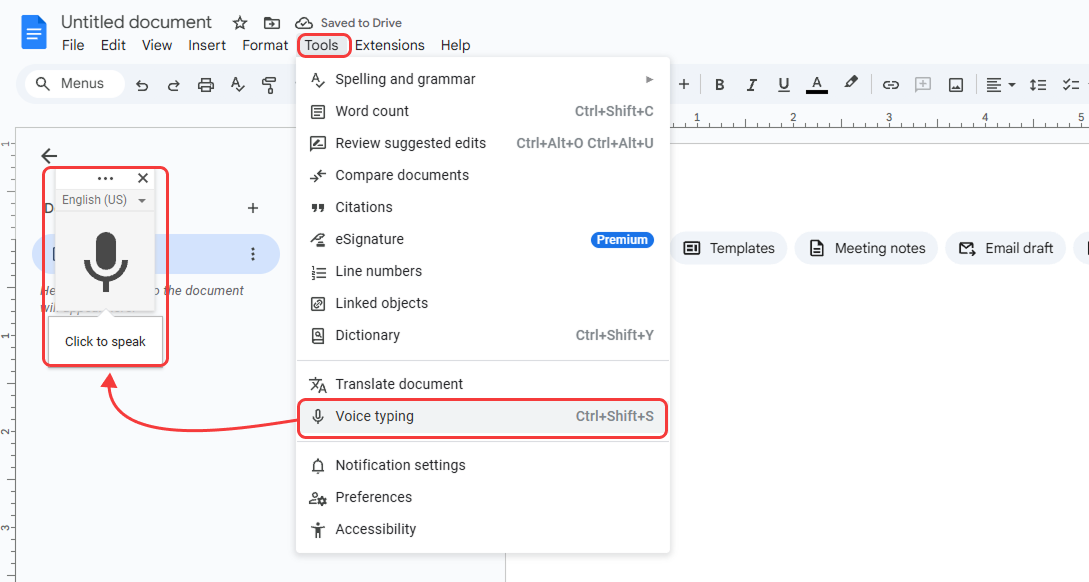
- 1. Open a document in Google Docs
- 2. Click Tools in the top menu
- 3. Select Voice typing from the dropdown
- 4. A microphone box will appear on the left side of your document
- 5. Click the microphone icon (or press Ctrl+Shift+S on Windows / Cmd+Shift+S on Mac)
- 6. Allow microphone access when prompted by your browser
- 7. Start speaking – your words will appear in the document!
💡 Pro Tip: The microphone will turn red when it's actively listening. Speak clearly and at a normal pace for best results.
Essential Voice Commands for Punctuation
Unlike advanced tools, Google Docs voice typing requires you to speak punctuation out loud. Here are the most important commands:
| Say This | To Insert | Example |
|---|---|---|
| "period" | . | "I love coding period" → I love coding. |
| "comma" | , | "Hi comma how are you" → Hi, how are you |
| "question mark" | ? | "How are you question mark" → How are you? |
| "exclamation point" | ! | "That's amazing exclamation point" → That's amazing! |
| "new line" | Line break | Moves cursor to next line |
| "new paragraph" | Paragraph break | Creates blank line + new paragraph |
For a complete list of commands, check Google's official voice typing commands.
Change Voice Typing Language
Google Docs voice typing supports over 100 languages:
- 1. Click the language dropdown above the microphone icon
- 2. Select your preferred language
- 3. Start speaking in that language
Method 2: Advanced Voice Typing with BlabbyAI
While Google Docs' built-in voice typing is convenient, it's fairly basic. You have to manually say "comma" and "period" for punctuation, which slows you down and breaks your natural speaking flow.
If you write frequently or professionally, BlabbyAI is worth considering. It uses OpenAI's Whisper model for exceptional accuracy and automatically adds punctuation and grammar corrections as you speak naturally.
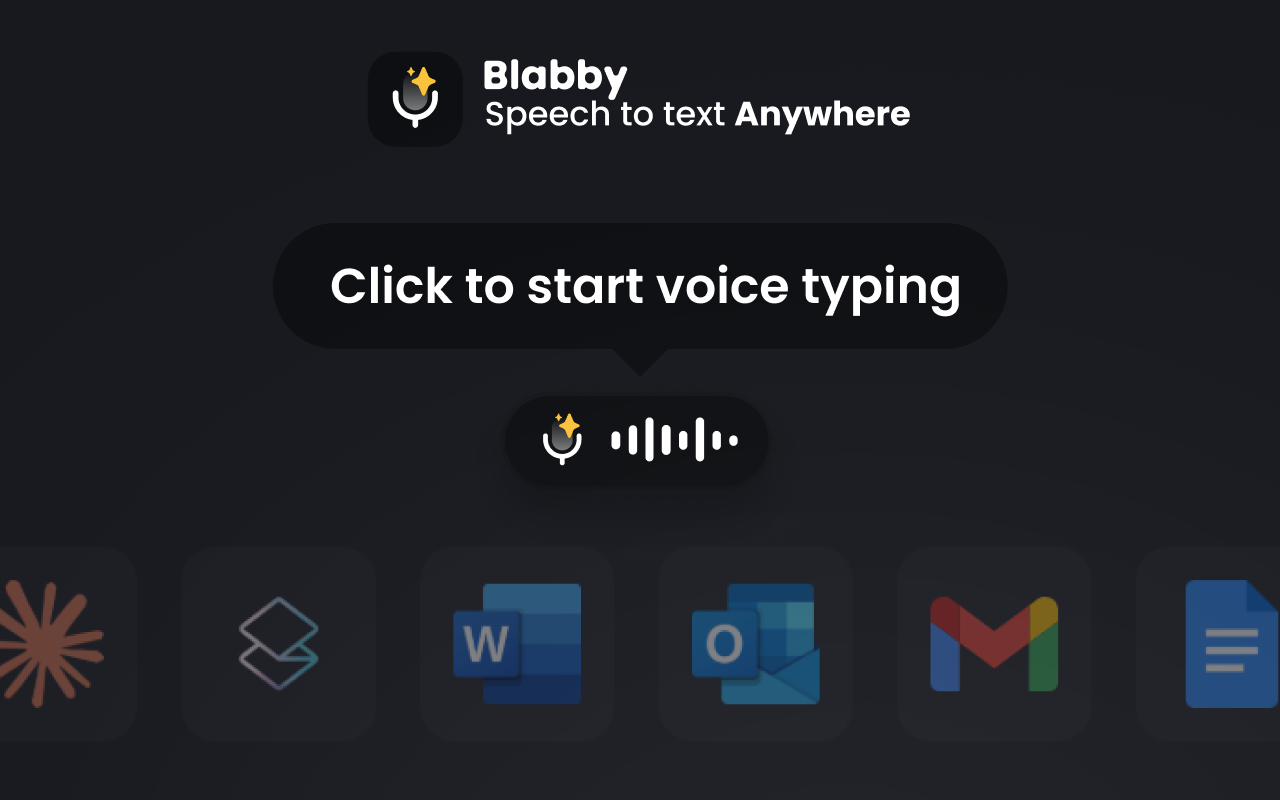
- Works in Google Docs and any text field on any website
- Automatic punctuation and capitalization – no voice commands needed
- Custom modes for different writing styles (emails, reports, casual notes)
- Available as Chrome extension and Windows 10/11 app
- Free tier available
The Difference: Basic vs Advanced Voice Typing
Here's a quick comparison showing why advanced voice typing tools save time on editing:
BlabbyAI Speech to Text
Hi Sarah, I hope you're doing well. Can we schedule a meeting for Thursday at 3:00 PM?
Google Speech-to-Text
Hi Sarah
Advanced voice typing tools like BlabbyAI automatically handle punctuation and grammar, so you don't have to spend time editing afterward. For occasional use, built-in options work fine. For heavy writing, the time savings add up quickly.
Tips for Better Voice Typing in Google Docs
- 💡 Use a Quality Microphone – Built-in laptop mics work, but a USB microphone or headset provides better accuracy
- 💡 Minimize Background Noise – Close windows, turn off fans, and find a quiet space for best results
- 💡 Speak Clearly at Normal Pace – Don't rush or whisper. Speak as if you're talking to a colleague
- 💡 Use Chrome for Best Results – Google Docs voice typing works best in Google Chrome browser
- 💡 Check Your Internet Connection – Voice typing requires a stable internet connection to process speech
- 💡 Practice Voice Commands – Memorize common punctuation commands to improve your flow
- 💡 Edit After Dictating – Dictate your full thought, then go back and fix any errors
- 💡 Use Keyboard Shortcuts – Press Ctrl+Shift+S (Windows) or Cmd+Shift+S (Mac) to quickly toggle voice typing
Troubleshooting Common Issues
Voice Typing Not Working?
Issue: The microphone icon doesn't appear or won't activate.
- ✅ Check that you're using Google Chrome (Firefox and Safari have limited support)
- ✅ Allow microphone access in your browser settings
- ✅ Verify your microphone is connected and selected as the input device
- ✅ Try closing and reopening the document
Poor Transcription Accuracy?
Issue: Words are transcribed incorrectly or missing.
- ✅ Reduce background noise (close windows, turn off music)
- ✅ Position your microphone 6-12 inches from your mouth
- ✅ Speak more slowly and enunciate clearly
- ✅ Check that you've selected the correct language
- ✅ Consider using a better microphone or headset
Voice Typing Stops Automatically?
Issue: The microphone turns off after a few seconds of silence.
- ✅ This is normal behavior – Google Docs voice typing auto-stops after detecting silence
- ✅ Simply click the microphone again to resume
- ✅ Try pausing less frequently between sentences
Frequently Asked Questions
1. Is Google Docs voice typing free?
Yes! Google Docs voice typing is completely free. You just need a Google account, a microphone, and an internet connection.
2. Can I use voice typing in languages other than English?
Yes! Google Docs voice typing supports over 100 languages including Spanish, French, German, Chinese, Japanese, Arabic, and many more. Select your language from the dropdown above the microphone icon.
3. Do I need an internet connection?
Yes. Google Docs voice typing processes your speech in the cloud, so you need a stable internet connection. Without internet, the feature won't work.
4. Does voice typing work on mobile devices?
The desktop voice typing feature (Tools > Voice typing) doesn't work on mobile. However, you can use your phone's built-in keyboard voice input in the Google Docs mobile app. On iPhone tap the microphone on the keyboard; on Android, tap the microphone icon.
5. Can I edit while voice typing is active?
Yes, you can use your keyboard to make edits, corrections, or formatting changes while the microphone is active. Voice typing will continue to work normally.
6. Why doesn't Google Docs add punctuation automatically?
Google Docs' built-in voice typing uses a basic speech recognition system that requires voice commands for punctuation ("comma", "period", etc.). More advanced AI tools like BlabbyAI use sophisticated language models that can automatically add punctuation based on speech patterns and context.
7. How accurate is Google Docs voice typing?
Accuracy depends on several factors: microphone quality, background noise, internet speed, accent, and speaking clarity. In ideal conditions, Google Docs voice typing is about 85-95% accurate. Clear speech and a good microphone significantly improve results.
8. Can I use voice commands to format text?
Yes! Google Docs supports formatting voice commands like "bold that", "italicize that", "select all", and more. Say the command after typing the text you want to format. See the full list in Google's documentation.
9. Is my voice data stored by Google?
Google processes your voice data to perform transcription. According to Google's privacy policy, voice data may be stored temporarily to improve services. You can review and delete your voice recordings in your Google Activity page.
10. Can I use voice typing with Google Sheets or Slides?
Google Docs is the only Google Workspace app with dedicated voice typing support (Tools > Voice typing). However, you can use Chrome's right-click voice input in Sheets and Slides, or use third-party extensions like BlabbyAI that work across all Google apps and websites.
Start Using Voice Typing in Google Docs Today
Voice typing is a powerful way to write faster, reduce hand strain, and capture your thoughts more naturally. Google Docs' built-in voice typing feature is completely free and works well for basic dictation needs.
Key Takeaways:
- ✅ Access voice typing through Tools > Voice typing or Ctrl+Shift+S
- ✅ Remember to say punctuation commands like "comma" and "period"
- ✅ Use a quality microphone in a quiet environment for best results
- ✅ Speak at a normal, conversational pace
- ✅ For frequent writing, consider advanced tools with automatic punctuation
Whether you're a student taking notes, a writer drafting your next chapter, or a professional creating reports, voice typing can transform your productivity. Give it a try in your next Google Docs document!